Canon PIXMA PRO-100 Instruction Manual Overview
The Canon PIXMA PRO-100 manual provides comprehensive guidance on setup, features, and troubleshooting. It covers print quality, ink usage, and connectivity options like USB and Wi-Fi.
The Canon PIXMA PRO-100 is a high-quality inkjet printer designed for professional photographers and enthusiasts seeking exceptional photo and fine art printing. This manual serves as a comprehensive guide to help users navigate the printer’s features, setup, and troubleshooting. It covers essential topics such as unboxing, initial setup, and connectivity options, ensuring a smooth start. The manual also delves into advanced features like print resolution, color management, and customizable media profiles, enabling users to achieve optimal results. Additionally, it provides detailed instructions for routine maintenance, ink cartridge replacement, and resolving common issues. With clear step-by-step instructions and troubleshooting tips, this guide helps users maximize the printer’s potential. Whether you’re printing vibrant photos or intricate artwork, the Canon PIXMA PRO-100 manual is your go-to resource for mastering every aspect of your printing experience.
Key Features of the Canon PIXMA PRO-100
The Canon PIXMA PRO-100 boasts an impressive array of features tailored for professional-grade printing. It supports Wi-Fi connectivity, enabling wireless printing from devices, and includes USB and Ethernet options for versatile setup. The printer is equipped with two paper trays, a rear tray for standard media and a manual slot for thicker fine art papers. It utilizes eight dye-based ink cartridges, ensuring vibrant and detailed color reproduction. Print resolution reaches up to 4800 x 2400 dpi, delivering crisp and high-quality images. Additionally, the PRO-100 supports direct printing on CD/DVD media and offers customizable media profiles for precise control over print settings. Its compatibility with various photo and fine art papers makes it ideal for photographers and artists seeking durability and creative flexibility in their prints.
Setting Up Your Canon PIXMA PRO-100
Set up your printer with ease by following the manual’s guidance on unboxing, Wi-Fi connectivity via WPS or standard methods, USB installation, and firmware updates for optimal performance.
Unboxing and Initial Setup
Unboxing your Canon PIXMA PRO-100 reveals the printer, power cord, ink cartridges, and setup CD. Begin by carefully removing packaging materials and placing the printer on a stable surface. Connect the power cord and turn on the printer. Install the print head and ink cartridges as instructed in the manual. Use the setup CD to install drivers and software, or download them from Canon’s official website. For wireless setup, use the WPS button or standard Wi-Fi connection method. Ensure your router is nearby and follow on-screen prompts to complete the network setup. If using USB, connect the printer to your computer directly. After initial setup, print a test page to confirm functionality. Register your printer with Canon for cloud printing and firmware updates. Refer to the manual for troubleshooting common issues during setup. Proper initialization ensures optimal performance and longevity of your printer. Always use genuine Canon cartridges for best results.
Connecting to Wi-Fi: WPS and Standard Methods
To connect your Canon PIXMA PRO-100 to Wi-Fi, you can use either the WPS (Wi-Fi Protected Setup) method or the standard wireless connection method. For WPS, press the WPS button on your printer and router simultaneously. The printer will automatically detect and connect to your network. If your router does not support WPS, use the standard method. On the printer’s LCD screen, navigate to the Wi-Fi setup menu, select your network name (SSID), and enter the password. Follow the on-screen instructions to complete the connection. Ensure your router is nearby for a stable signal. If prompted, allow the printer to obtain an IP address automatically. For troubleshooting, restart your router and printer or refer to the Canon online manual for detailed guidance. A successful Wi-Fi connection enables wireless printing from devices like smartphones and computers.
USB Connection Setup
To set up your Canon PIXMA PRO-100 using a USB connection, start by inserting the provided CD into your computer. Run the setup program and follow the on-screen instructions. Once the installation begins, connect the USB cable to both the printer and your computer. Ensure the printer is turned on during this process. The installation will automatically detect the printer and install the necessary drivers. If you don’t have the CD, download the latest drivers from the Canon website. After installation, print a test page to confirm the connection. For troubleshooting, ensure the USB cable is securely connected and compatible with your operating system. If issues arise, restart both devices or consult the Canon online manual for additional guidance. This method ensures a stable wired connection for reliable printing. Proper setup guarantees optimal performance and print quality from your PIXMA PRO-100 printer.
Printer Features and Capabilities
The Canon PIXMA PRO-100 offers advanced printing features, including dual paper trays for versatile media handling and high-resolution printing up to 4800×2400 dpi for stunning image quality.
Paper Handling Options: Trays and Manual Slot
The Canon PIXMA PRO-100 features dual paper trays, offering versatile media handling. The rear tray accommodates various fine art and glossy photo papers, while the manual slot supports thicker media types, ensuring compatibility with different printing needs. This setup allows users to switch between paper types effortlessly, enhancing productivity. The printer supports printable CD/DVD media, adding flexibility for specialized projects. Proper alignment and loading techniques, as outlined in the manual, ensure optimal print results and prevent paper jams. The trays and manual slot are designed to handle a wide range of paper sizes and finishes, making the PRO-100 ideal for both professional photographers and home users seeking high-quality outputs.
Ink Usage and Cartridge Replacement
The Canon PIXMA PRO-100 uses 8 individual ink cartridges, ensuring vibrant and precise color reproduction. Regular monitoring of ink levels is essential to avoid interruptions during printing. The printer provides alerts when ink levels are low, allowing users to prepare replacements. Cartridge replacement is straightforward: open the top cover, press the cartridge latch, and remove the empty cartridge before inserting the new one. Proper alignment of the new cartridge is crucial for maintaining print quality. The manual also includes steps for resetting the ink level counter after replacement. Additionally, the printer supports recycling of used cartridges through Canon’s recycling program, promoting environmental sustainability. Always use genuine Canon cartridges to ensure optimal performance and longevity of the printer;
Print Resolution and Quality Settings
The Canon PIXMA PRO-100 delivers exceptional print quality with a maximum resolution of 4800 x 1200 dpi, ideal for detailed photos and fine art prints. Users can adjust print settings via the driver software, choosing from draft, standard, high, or highest quality modes. The printer supports borderless printing for seamless edge-to-edge output, enhancing the visual appeal of images. Additionally, the PRO-100 offers advanced color management options, allowing users to fine-tune color balance, brightness, and contrast to achieve desired results. The manual provides guidance on selecting the optimal paper type and print settings for different media, ensuring consistent and professional-grade output. By leveraging these features, users can unlock the full potential of their printer and produce stunning prints tailored to their creative needs.
Compatible Media Types: Photo and Fine Art Papers
The Canon PIXMA PRO-100 supports a wide range of media types, including glossy, luster, and matte photo papers, as well as fine art papers. The printer is designed to handle various paper weights and finishes, ensuring optimal print quality for both professional photographers and hobbyists. Users can choose from Canon’s premium photo papers, such as Photo Paper Plus Glossy II, or explore fine art options like Canon’s Fine Art Paper for a more textured, artistic output. The printer also accommodates third-party media, provided it meets the specified weight and size requirements. For thicker or specialty papers, the manual feed slot offers precise control. The manual provides detailed guidelines for selecting the right paper type and adjusting settings to achieve the best results. This versatility makes the PIXMA PRO-100 a versatile tool for diverse printing needs.

Print Quality and Customization
The Canon PIXMA PRO-100 offers advanced print quality customization, including color management and calibration options. Users can optimize settings for vibrant, accurate prints tailored to their creative needs.
Understanding Print Settings for Optimal Results
Mastering print settings is key to achieving stunning results with the Canon PIXMA PRO-100. The manual guides users through selecting the right paper type, print quality, and color modes. Adjustments like resolution and color intensity can be fine-tuned to suit specific media, ensuring vivid and precise output. For photo printing, settings like borderless options and color profiles enhance image fidelity. Additionally, the printer supports custom media profiles, allowing users to save preferred configurations for frequent use. By exploring these options, photographers and artists can unlock the full potential of their prints, achieving professional-grade results with ease. Proper calibration and profile customization further ensure consistency and accuracy in every print job.
Color Management and Calibration
Color management and calibration are crucial for precise printing with the Canon PIXMA PRO-100. The manual details how to calibrate the printer for accurate color reproduction. Using the printer’s built-in calibration tools or Canon’s software suite ensures consistent results. Profiles can be created for different paper types, enhancing color accuracy. The PIXMA PRO-100 supports custom ICC profiles, allowing for tailored color output. Regular calibration helps maintain print quality over time, preventing color drift. Additionally, Canon’s software offers advanced color adjustment options, enabling users to fine-tune settings for specific projects. By following the manual’s guidance, users can achieve professional-grade color consistency, making it ideal for photographers and artists seeking precise control over their prints. Proper calibration ensures vibrant, true-to-life colors, elevating the overall printing experience.
Customizable Media Profiles
Customizable media profiles on the Canon PIXMA PRO-100 allow users to tailor print settings for specific paper types, ensuring optimal results. The manual guides users in creating and saving profiles for various media, such as glossy, matte, and fine art papers. This feature enables precise control over print quality by adjusting settings like print speed, drying time, and color balance. Users can define custom profiles to suit their creative needs, ensuring consistent output across different projects. The printer supports a wide range of media, and the manual provides detailed instructions on how to set up and manage these profiles effectively. By leveraging customizable media profiles, users can achieve professional-grade prints with minimal effort. This feature is particularly beneficial for photographers and artists who require precise control over their output. The manual emphasizes the importance of consulting these profiles for optimal results with various paper types.
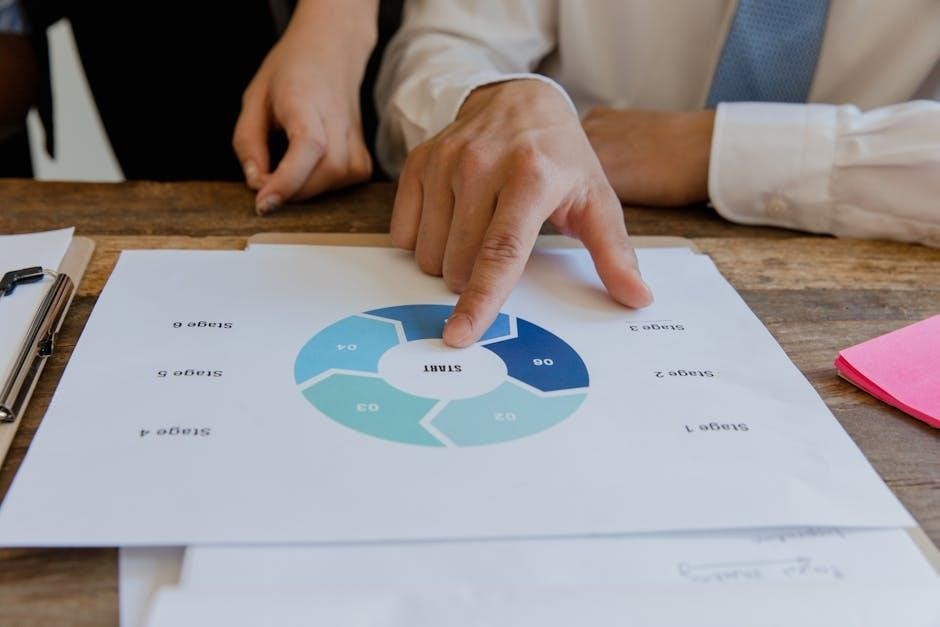
Maintenance and Troubleshooting
Regular maintenance ensures optimal performance, while troubleshooting guides help resolve common issues like paper jams or error codes, ensuring smooth operation of the Canon PIXMA PRO-100 printer.
Routine Maintenance for Longevity
Regular maintenance is essential to extend the life of your Canon PIXMA PRO-100. Start by cleaning the printer head every 1-2 months to prevent clogged nozzles. Use the built-in cleaning function via the printer’s control panel or Canon software. Additionally, check and replace worn-out rollers in the paper trays to ensure smooth feeding. Dust the exterior and interior with a soft cloth to avoid dust buildup. For ink cartridges, avoid exposing them to direct sunlight and store them in a cool, dry place. Perform periodic firmware updates to maintain optimal performance. For advanced users, Canon recommends professional servicing every 2-3 years to deep clean internal components. By following these steps, you can ensure your printer operates efficiently and maintains high-quality output for years to come.
Common Issues and Solutions
The Canon PIXMA PRO-100 manual addresses common issues users may encounter. Print quality problems, such as streaked or faded images, can often be resolved by aligning the print head or cleaning the nozzles. Connectivity issues, especially with Wi-Fi, may require resetting the printer or reinstalling drivers. Paper jams can be fixed by carefully removing the jammed paper and ensuring proper alignment in the trays. Error messages, such as “No Paper” or “Ink Low,” should be addressed by checking paper levels and replacing cartridges as needed. For persistent issues, the manual recommends using Canon’s troubleshooting utility or updating firmware. If problems persist, contacting Canon support or visiting an authorized service center is advised. Regular maintenance, as outlined in the manual, can help prevent many of these issues from arising. Always refer to the manual for specific solutions tailored to your printer model.
Understanding Error Codes and Solutions
The Canon PIXMA PRO-100 manual details common error codes and their solutions. Error codes like “No Paper” or “Ink Low” indicate specific issues that can be resolved by checking paper levels or replacing cartridges. Connectivity errors, such as “Printer Not Responding,” may require resetting the printer or reinstalling drivers. The manual provides step-by-step guidance for resolving these issues, including restarting the printer or checking network settings. For more complex errors, such as print head alignment problems, the manual offers troubleshooting steps like cleaning the print head or performing a manual alignment; If errors persist, the manual advises updating firmware or contacting Canon support. Regular maintenance, such as cleaning and aligning the print head, can help prevent many of these issues. Refer to the manual for detailed solutions tailored to your specific error codes. Always follow the recommended steps to ensure optimal printer performance.

Software and Driver Installation
Download drivers and software for the Canon PIXMA PRO-100 from the official Canon website. Use the installation CD or download the latest versions online. Install the printer driver, Canon Software Suite, and firmware updates for optimal performance and functionality. Ensure your system meets the operating system requirements for smooth installation. Follow the on-screen instructions to complete the setup. Regular firmware updates enhance printer capabilities and fix potential issues. Refer to the manual for detailed installation steps and troubleshooting support resources.
Downloading and Installing Drivers
To ensure optimal performance, download the latest drivers for the Canon PIXMA PRO-100 from the official Canon website. Visit the Canon support page, select your printer model, and choose your operating system. Download the driver and follow the on-screen instructions to install it. Alternatively, use the installation CD provided with the printer for a straightforward setup. After installation, restart your printer and computer to apply the changes. Regularly check for firmware updates to enhance functionality and resolve potential issues. If you encounter problems during installation, refer to the troubleshooting section in the manual or contact Canon support for assistance. Properly installed drivers ensure seamless communication between your printer and device, enabling all features to work effectively; Always use genuine Canon drivers to maintain print quality and system compatibility.
Canon Software Suite: Features and Installation
The Canon Software Suite offers a range of tools to enhance your printing experience with the PIXMA PRO-100. It includes features like My Image Garden for photo organization and editing, Print Studio Pro for professional-grade layouts, and Easy-PhotoPrint for simplified printing. The suite also supports CD/DVD printing for customizable media. To install, download the software from the Canon website or use the provided CD. Run the installer, follow the on-screen instructions, and select the components you wish to install. Ensure your printer is connected to your computer during installation. The software is compatible with both Windows and macOS operating systems. For troubleshooting, restart your printer and computer after installation. Regularly update the software to access new features and improvements. The Canon Software Suite is designed to unlock the full potential of your PIXMA PRO-100, offering versatile and user-friendly printing solutions.
Firmware Updates: Importance and Installation
Regular firmware updates are essential for maintaining the performance and functionality of your Canon PIXMA PRO-100. These updates often include bug fixes, security enhancements, and new features to improve your printing experience. To install a firmware update, visit the Canon support website and search for your printer model. Download the latest firmware version compatible with your device. Connect your printer to your computer using a USB cable or ensure it is connected to the same network for wireless updates. Run the downloaded firmware file, follow the on-screen instructions, and wait for the update to complete. Avoid interrupting the update process to prevent any potential issues. After installation, restart your printer to apply the changes. Keeping your firmware up-to-date ensures optimal printing performance and compatibility with the latest software and technologies.

Additional Resources and Support
Canon offers extensive support through online manuals, FAQs, and downloadable resources. Register your printer for cloud printing and access advanced tips for enhanced functionality and troubleshooting.
Canon Online Manual and FAQs
The Canon Online Manual provides detailed instructions for the PIXMA PRO-100, covering setup, operation, and troubleshooting. The FAQ section addresses common issues, such as print quality and connectivity problems. Users can access the manual through the Canon website, ensuring they have the latest information. The guide includes step-by-step instructions for tasks like ink replacement and paper handling, while the FAQs offer quick solutions to frequent queries; Additionally, the manual supports various operating systems, making it accessible across different devices. Regular updates ensure compatibility with the latest software and firmware, helping users maintain optimal printer performance. This resource is essential for both new and experienced users seeking to maximize their printer’s capabilities and resolve any challenges efficiently.
User Registration for Canon Inkjet Cloud Printing
Registering your Canon PIXMA PRO-100 for Canon Inkjet Cloud Printing Center enables cloud-based printing and enhanced connectivity. After resetting the printer, repeat the registration process to maintain access to cloud features. This service allows remote printing and integration with compatible devices. The registration process is straightforward and can be completed through the Canon website or the printer’s software suite. Ensure your printer is connected to the internet and follow the on-screen instructions to activate cloud printing. This feature is ideal for users who need flexibility in printing from various devices. For troubleshooting, refer to the Canon Online Manual or FAQs for detailed guidance on registration and cloud printing setup. Proper registration ensures seamless functionality and access to advanced printing options, making it a crucial step for optimal performance. Regular updates and support resources are available to assist with any issues during the registration process.
Advanced Printing Tips and Techniques
Maximize your Canon PIXMA PRO-100’s potential with advanced printing techniques. For fine art and photo printing, experiment with custom media profiles to achieve precise color accuracy. Utilize the manual feed slot for thicker papers and ensure proper alignment for borderless prints. Adjust print settings like brightness and contrast to match your creative vision. Enable color calibration for consistent results across different media types. Additionally, the Pro-100 supports printing on printable CD/DVD media, offering unique creative possibilities. Regularly update your printer firmware and drivers to access new features and improvements. For optimal results, refer to Canon’s online manual and FAQs for detailed guidance on advanced settings and troubleshooting. By mastering these techniques, you can unlock the full potential of your printer and produce professional-grade prints with ease. Explore these tips to enhance your printing experience and achieve stunning output every time.